Get Started
Activating Account
After registering for an account, you should receive an email with instructions on how to activate your account. If you do not receive an email, check your spam filters or other processes that could be blocking it. If this does not resolve the issue, contact Nirmata Customer Support.
If you receive the activation email, click the Activate Account button.
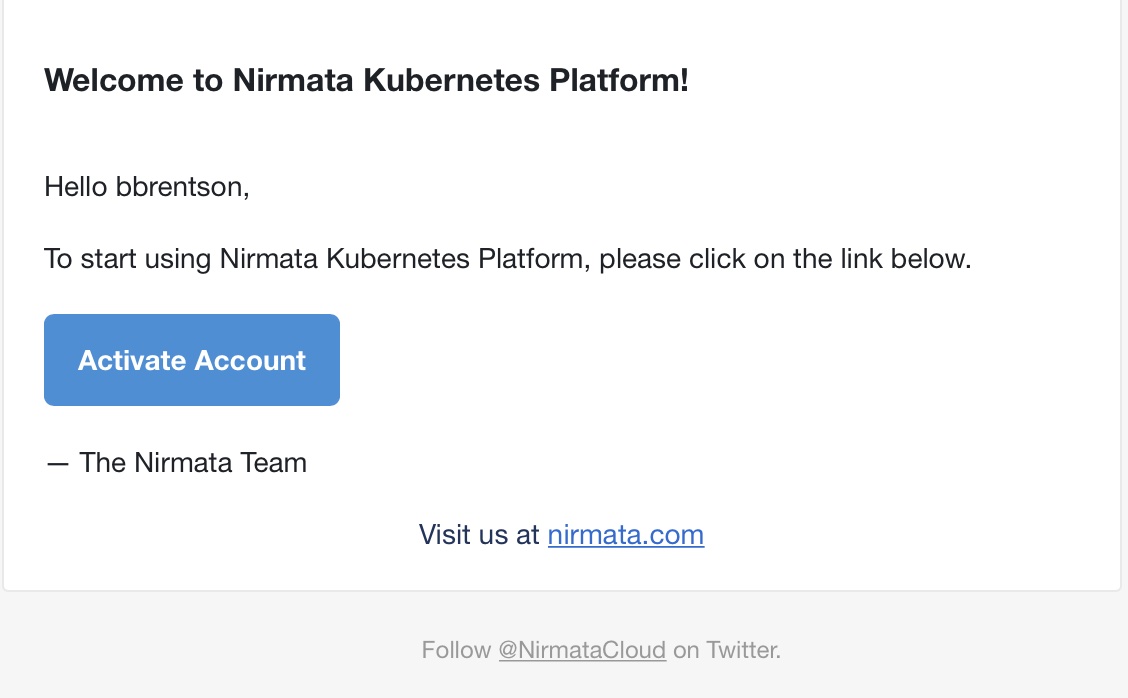
This will open a web browser and take the user to a Nirmata page in order to create the user’s initial password. Supply a password meeting or exceeding the requirements listed on the page.

Get Started
After your account is fully activated, it’s time to begin configuring the Kubernetes clusters that NCH will work with. The opening screen shows an introduction page explaining what NCH aims to accomplish. There are two buttons at the bottom of the page: See Features and Get Started.
For the purposes of this tutorial, click the Get Started button.
The next page lists the steps that need to be completed. These include installing the Nirmata Controller, connecting your cluster to NCH, and then working with the systems within the framework by monitoring cluster details and policy violations.
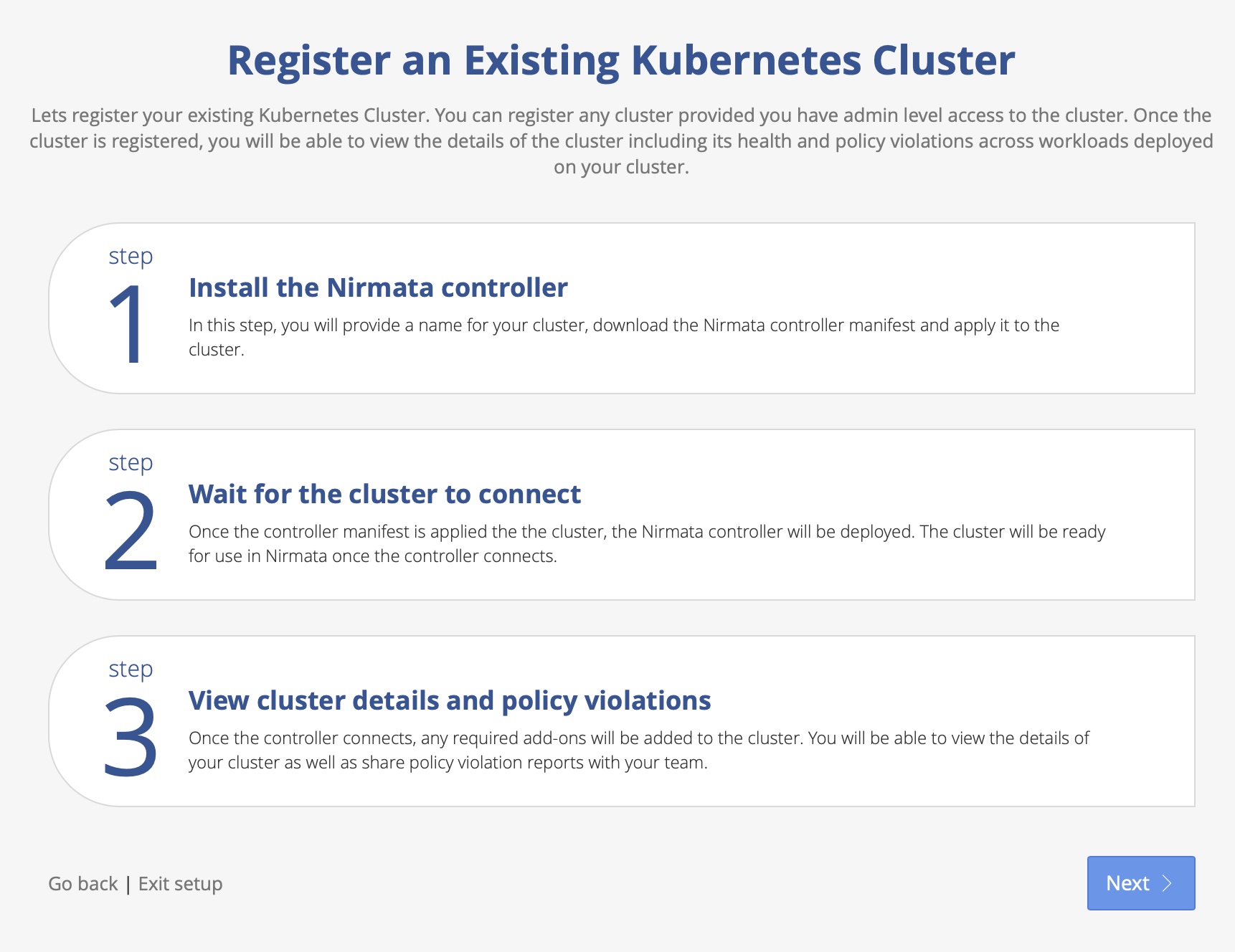
Click Next to proceed to the next screen. This will take you to the Cluster Onboarding step.
