GitOps Integration
Policy exceptions can be managed and deployed using GitOps, similar to any other resource. Follow NCH’s request and approval workflow for creating and approving exceptions. The actual deployment of these exceptions will be handled through GitOps processes.
Managing Deployment Settings
An admin user can manage the deployment settings for Policy Exception Requests.
- Go to Settings -> Policy Exceptions and click on the
Deploymenttab. The Settings page for Policy Exceptions deployment opens withAutomatic deploymentset as the default. - Click on the radio button beside
GitOps deployment. - Enter the Git repository URL under
Git repository for policy exceptionsto provide a path for mapping the available clusters to a repository branch. - Map the clusters that are onboarded in NCH to a branch in the Git repository. To do so:
a. Under
Cluster Expression to Branch Mappings, selectcluster.labelorcluster.namefrom the dropdown.
b. Ifcluster.labelis selected, choose the label from the dropdown.
c. Select the operator type from the dropdown. The available options arein,exists, andcontains.
d. Select the operator value from the dropdown or enter it manually, then enter the repository branch name.
e. Ifcluster.nameis selected, choose the operator type from the dropdown. The available options areinandcontains.
f. Select the operator value from the dropdown or enter it manually, then enter the repository branch name.
g. Click the+button to add more cluster mappings.
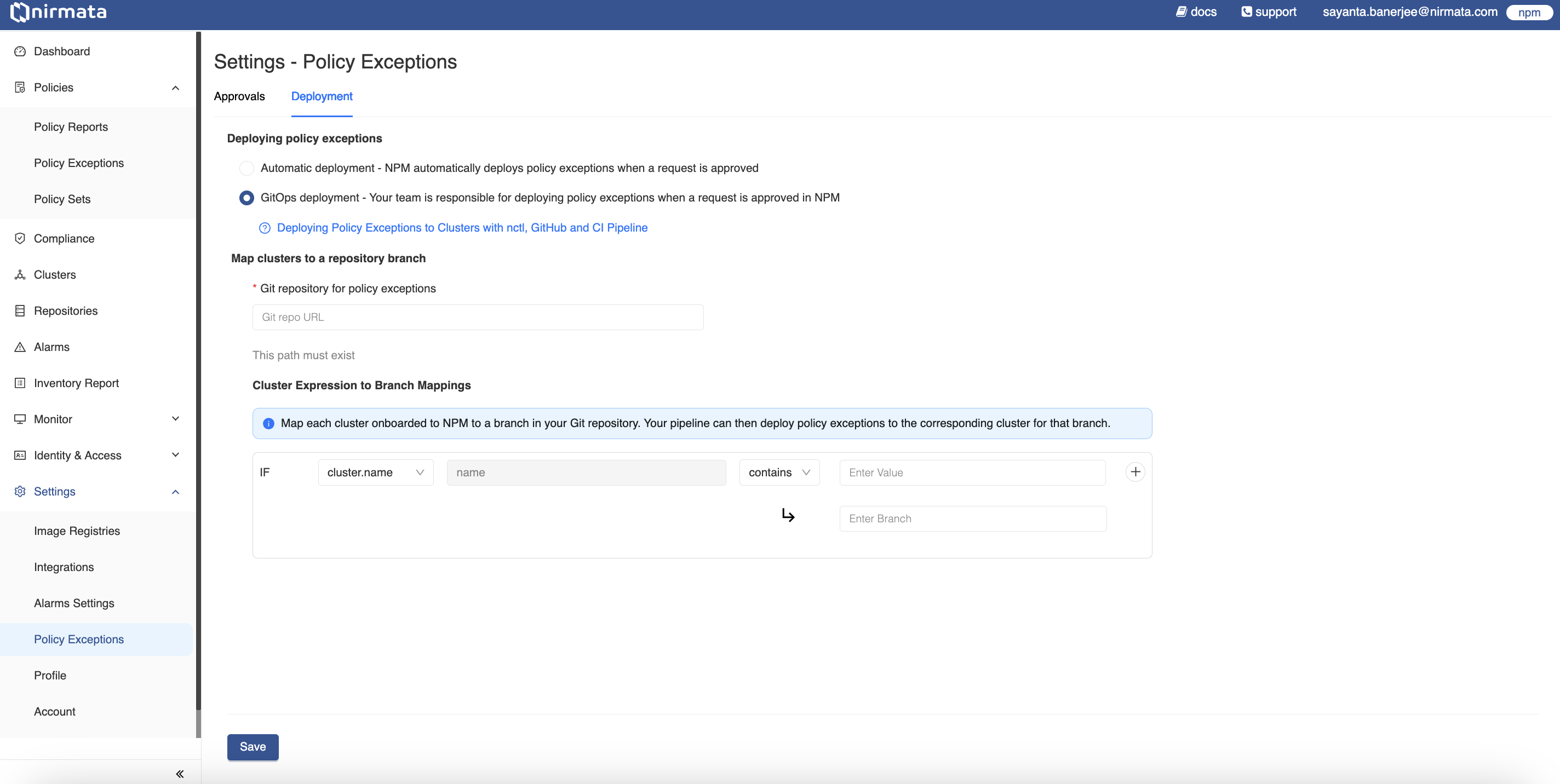
- Finally, click Save.
GitOps Deployment of Policy Exceptions in Action
nctl is required for creating Pull Requests for Policy Exception Requests. Learn more about installing nctl and its commands in the official documentation.
To deploy Policy Exceptions through GitOps:
- Create a Policy Exception Request by following the steps here.
- After the request is approved, a
Need to Deploymessage will appear under the Deploy Status section in NCH. - In your local terminal, verify the created Policy Exception Request by executing:
nctl get policyexceptionrequest
NOTE: Login using the
nctl login npmcommand to fetch policy exception requests from NCH.
- Now, create a pull request to deploy the Policy Exception by executing the following command:
This command will create PRs for all Policy Exception Requests that are in Approved state.
nctl create pull-request
To create PR for a given Policy Exception Request, use the --per-name argument.
nctl create pull-request --per-name <per-name>
NOTE: NCTL needs Git Personal Access Token (PAT) to be able to create pull requests on behalf of the user. Use the
nctl login githubcommand to set the Git login credentials.
NOTE: The Git PAT should have write access to the repository. NCTL creates a temporary branch to commit the PolicyException YAML and then creates a PR to the relevant branch mapped in NCH.
- Once the PR is created, a team member can review and merge it into the repository. The Policy Exception will be deployed to the cluster according to your GitOps/pipeline workflow settings.
- Verify the deployment by checking the Policy Exceptions in NCH - you should see a
Create PR Createdmessage under the Deploy Status section. - When revoking a deployed Policy Exception, after revoking it from NCH, create a PR using the same process to remove the PolicyException from the cluster.
